こんにちは。エンジニアの山岡です。
突然ですが、リンクにマウスオーバーした時のホバーエフェクト(hover)って、単調になりがちじゃありませんか? フロントエンドの中でもUI/UXデザインに近い分野ですし、特に予算が少なかったりすると、力を入れづらい領域だったりします。
ベースになったCSSのホバーエフェクトを引き継いで納品されることもあったりします。
例えば、半透明
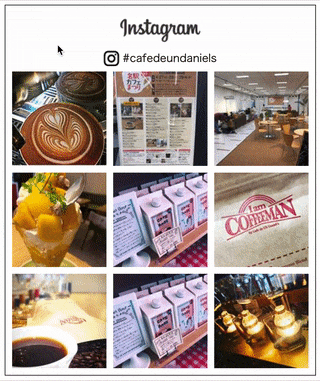
シャドウをかけてみたり
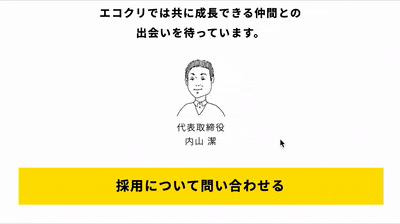
テキストだったらアンダーバーとか。

フロントエンドエンジニアの引き出しが試されるところ!
今回はホバーエフェクトの引き出しのひとつとして、当サイトでも使っているズームイン!をご紹介します。
CONTENTS
サンプル1: ズームイン!
DEMO
とにもかくにも、ズームイン!
※マウスオーバーしてみてください。
HTML
<!--ズームイン!-->
<div class="zoom-image">
<a href="#" class="zoom-link">
<img src="photo01.jpg" alt="" class="zoom-photo">
</a>
</div>CSS
.zoom-image {
max-width: 400px; /* 幅を指定 */
}
.zoom-link {
display: block;
overflow: hidden;
padding: 60% 0 0; /* 縦横比を指定 */
position: relative;
}
.zoom-photo {
left: 0;
top: 0;
display: block;
height: auto;
left: 0;
position: absolute;
top: 0;
transition: all .2s ease-in-out;
width: 100%;
z-index: 1;
}
.zoom-link:hover .zoom-photo {
transform: scale3d(1.1,1.1,1); /* hover時の倍率を指定 */
}サンプル2: 画像に文字を重ねる
DEMO
エコクリでも使ってます!⇒料金プラン|エコムクリエーション
HTML
<div class="zoom-with-text">
<div class="zoom-with-text-image">
<a href="#" class="zoom-with-text-link">ZOOM!!</a>
<img src="photo01.jpg" alt="" class="zoom-with-text-photo">
</div>
</div>CSS
.zoom-with-text {
max-width: 400px;/* 幅を指定 */
}
.zoom-with-text-image {
overflow: hidden;
padding: 60% 0 0; /* 縦横比を指定 */
position: relative;
}
.zoom-with-text-link {
align-items: center;
color: #fff;
display: flex;
font-size: 5rem;
font-weight: 600;
height: 100%;
justify-content: center;
left: 0;
position: absolute;
text-decoration: none;
top: 0;
width: 100%;
z-index: 2;
}
.zoom-with-text-photo {
display: block;
left: 0;
position: absolute;
top: 0;
transition: all .2s ease-in-out;
z-index: 1;
}
.zoom-with-text-link:hover {
text-shadow: 0 0 35px rgba(0,0,0,.4);
}
.zoom-with-text-link:hover +.zoom-with-text-photo {
transform: scale3d(1.1,1.1,1); /* hover時の倍率を指定 */
}サンプル3: モノクロ画像からカラー画像に変化
DEMO
ポートフォリオの様な雰囲気。
HTML
<div class="zoom-grayscale">
<div class="zoom-grayscale-image">
<a href="#" class="zoom-grayscale-link">ZOOM!!</a>
<img src="photo01.jpg" alt="" class="zoom-grayscale-photo">
</div>
</div>CSS
.zoom-grayscale {
max-width: 400px;/* 幅を指定 */
}
.zoom-grayscale-image {
overflow: hidden;
padding: 60% 0 0; /* 縦横比を指定 */
position: relative;
}
.zoom-grayscale-link {
align-items: center;
color: #fff;
display: flex;
font-size: 5rem;
font-weight: 600;
height: 100%;
justify-content: center;
left: 0;
position: absolute;
text-decoration: none;
top: 0;
width: 100%;
z-index: 2;
}
.zoom-grayscale-photo {
display: block;
filter: grayscale(100%);
left: 0;
position: absolute;
top: 0;
transition: all .2s ease-in-out;
z-index: 1;
}
.zoom-grayscale-link:hover {
text-shadow: 0 0 35px rgba(0,0,0,.4);
}
.zoom-grayscale-link:hover +.zoom-grayscale-photo {
filter: grayscale(0%);
transform: scale3d(1.1,1.1,1); /* hover時の倍率を指定 */
}まとめ
もしかするとシャープな印象を受けたかもしれませんが、WEBサイトの雰囲気に合わせて調整できるため、調整次第で印象はがらりと変わります。ぐわっ!と勢い良く動かすか、ふわっと緩やかに変化させるか、それだけでも与える印象は違ってきます。意外と活用の幅は広いのではないでしょうか。
様々なバリエーションを試しながら、ホバーアクションの引き出しを増やしていきましょう!



